Although Google’s Material Design user interface recently popped in the Chrome Canary channel, you can actually enable part of this interface in Chrome 68 for the desktop and Apple iOS devices. This is done by enabling the setting using the “flags” command in the address bar.
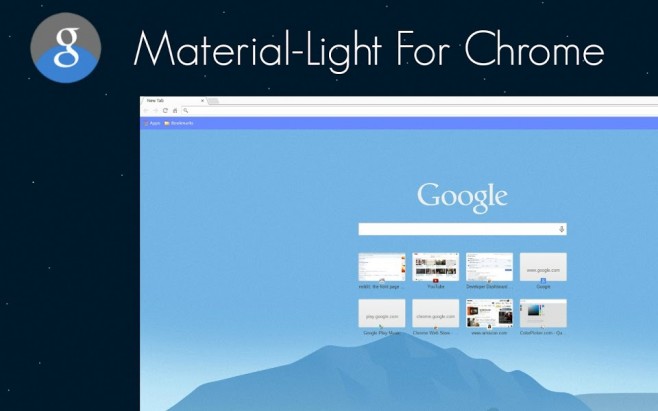
For desktop, do the following:
- Type chrome://flags/#top-chrome-md into the address bar.
- Next to “UI Layout for the browser’s top chrome,” switch from Default to Refresh.
- Restart Chrome.
Although Google lists MacOS, Windows, Linux, and Chrome OS as supporting platforms for this new interface, this change didn’t work for us in the MacOS version but clearly changed the interface for the Windows 10 build, pictured above. We didn’t test the Linux and Chrome OS versions.
What you’ll see with Google’s new design are straighter tabs with slightly rounded edges. The address bar also took a redesign hit with cleaner, rounded edges. Your icon, if logged into Google, now appears just to the right of the address bar and to the left of the three-dot Settings button.

Next, for iOS devices, do the following:
- Type chrome://flags/#top-chrome-md into the address bar.
- Under the “UI Refresh Phase 1” section, select Enabled.
- Restart Chrome.
Here you’ll see a bigger difference in the visual presentation. Prior to Material Design, the top toolbar consisted of Back and Forward buttons, the address bar, the squared tabs icon, and the three-dot settings icon. As you scrolled down the page this toolbar disappeared. Pull down on the page and you could add, refresh and close the current tab.
Advertisement




EmoticonEmoticon