Now you can Add Brightness Slider on Status Bar in Android using the simple app that will help you to easily adjust brightness by simply sliding on your status bar. So have a look at complete guide discussed below to proceed.


How to Add Brightness Slider on Status Bar in Android
Step 1. First of all, enable the ‘Unknown Sources’ on your Android smartphone. For that, head to the Settings > Security > Unknown Sources and then enable it.
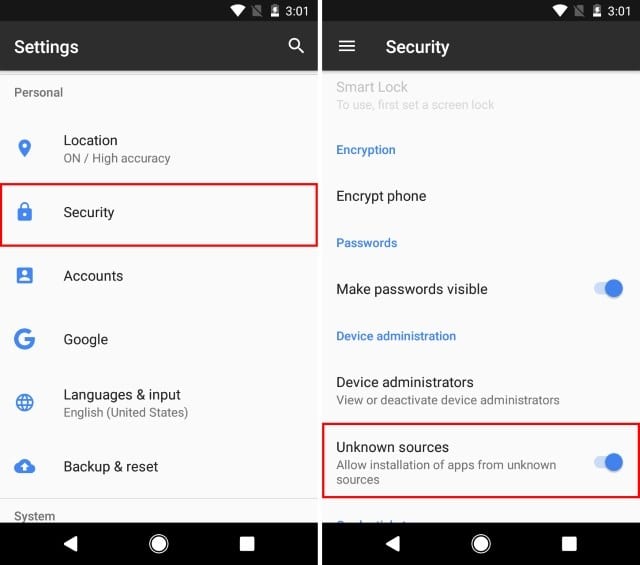
Step 2. Now in the next step, you need to download and install the Amazon Underground app on your Android. You can get the app link from here.
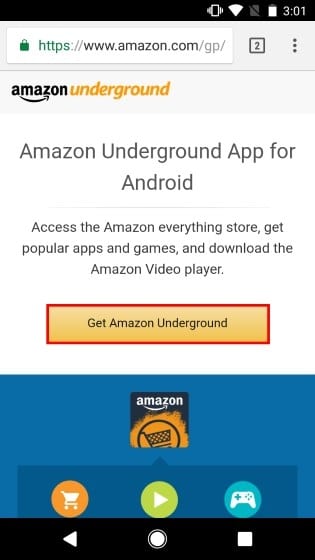
Step 3. Now from there, you need to search for the ‘Display Brightness‘. The app is only available on Amazon Underground. After finding the app, install it on your Android smartphone.
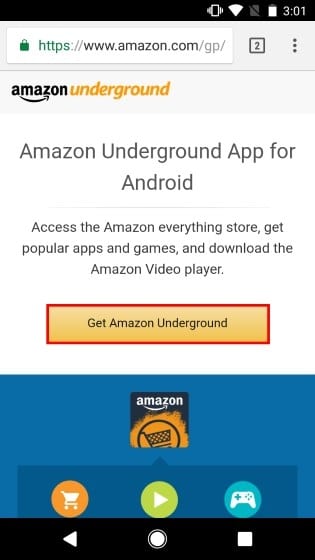
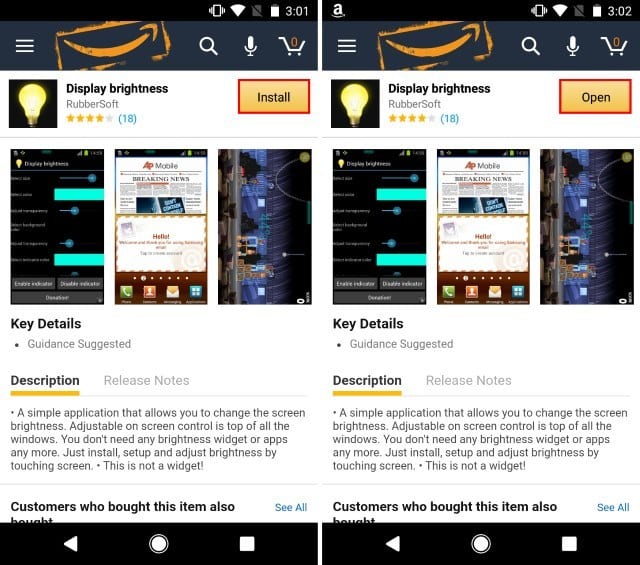
Step 4. After installing ‘Display Brightness’ on your Android device, open the app. Now you can customize several options like adjust the size, transparency, length, height, etc. You can even change the color of the slider.
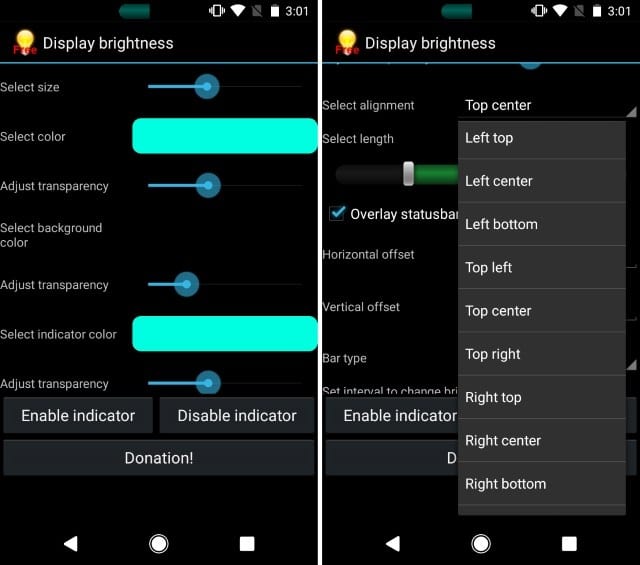
Step 5. Now you will see a brightness slider on your Stauts Bar. Now you just need to drag the slider to adjust the brighness of your Android. You can place the brightness slider anywhere on the screen.
That’s it, you are done! This is how you can use ‘Display Brightnes’ to add a brightness slider on your Android’s Status Bar. If you need further help regarding the installation steps, then discuss with us in the comment box.
Advertisement




EmoticonEmoticon