Google regularly updates Chrome like most of its other products or apps. Unlike some of its other offerings though, the development on Google Chrome is quite transparent. The Mountain View-based company offers several different versions of Chrome such as Chrome beta, Chrome dev, Chrome Canary, etc. These aren’t meant for the end user and are generally less reliable than the stable version. Another way Google tests out Chrome features before pushing them out to stable builds is through Chrome flags. Now, one such Chrome flag can allow users to enable a split toolbar on Chrome for Android.

For the uninitiated, Chrome flags is a hidden section in Chrome. Google hides certain under development settings and features as flags here which aren’t enabled by default for obvious reasons.
Users can access these hidden settings by visiting chrome://flags. We’ve previously shown you how you can make use of Chrome flags to:
- get updated Material Design 2 on Chrome
- block redirect ads
- make Chrome load pages faster on Android
- and move the address bar to the bottom
Some of those flags just may not be available anymore or may have had their names changed or are present in another form. This is expected considering these are features under development and they’re bound to change or disappear altogether with time. An example of this would be the Chrome Home flag which is how we were able to move the address bar to the bottom previously.
Enable split toolbar on Chrome for Android
So how do you enable the split toolbar? As we’ve already mentioned, this can happen through Chrome flags. However, you’ll need to to be using either Chrome dev or Chrome Canary both of which aren’t meant for reliability. Chrome Canary is usually a lot buggier in comparison to Chrome dev or Chrome beta. I’ve used Chrome dev for long spells in patches and it works very well as long as it does. It is pretty prone to crashing if you’re someone who uses Chrome quite often.
- If you’re willing to give it a try, download either of the Chrome versions from the Play Store.
- Once you have Chrome dev or Chrome Canary, visit chrome://flags and search for “duplex”. Alternatively, you can directly visit chrome://flags/#enable-chrome-duplex by entering it in the address bar.
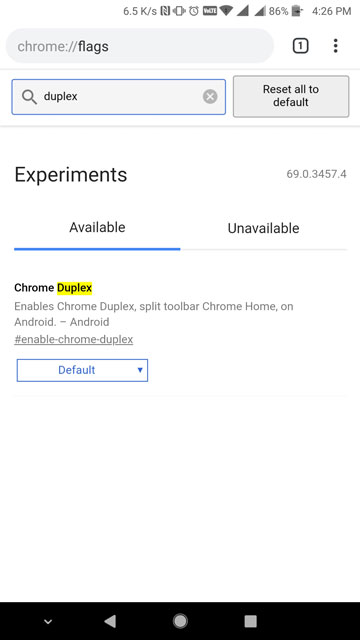
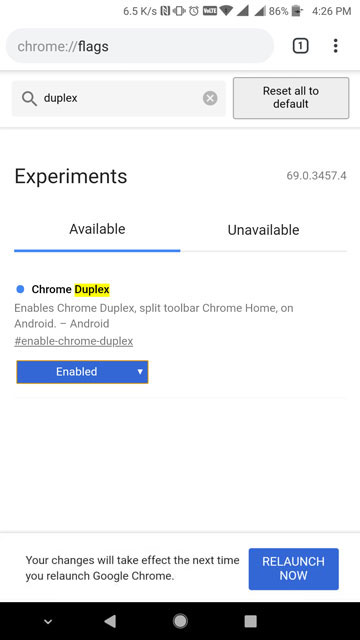
- When you have found the flag, tap on the drop-down menu that says Default, by default and select Enable.
- You’ll notice a message appear at the bottom with a big blue button that says RELAUNCH NOW. Tap on it and Chrome dev (or Canary) will relaunch.
- You’ll notice nothing really changes. Close the browser and relaunch it again.
- You should now be able to see the split toolbar with one at the bottom as shown in the screenshots below.
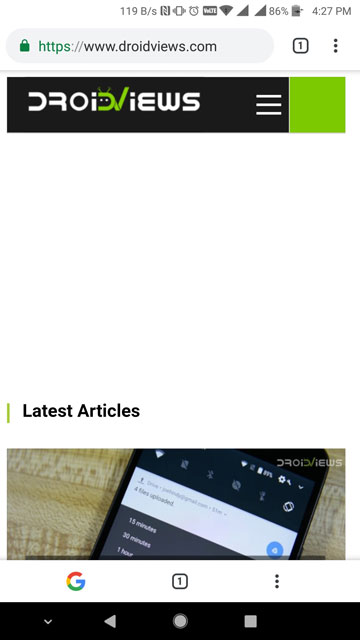
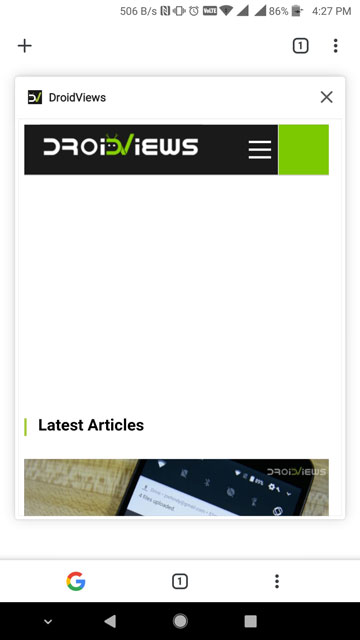
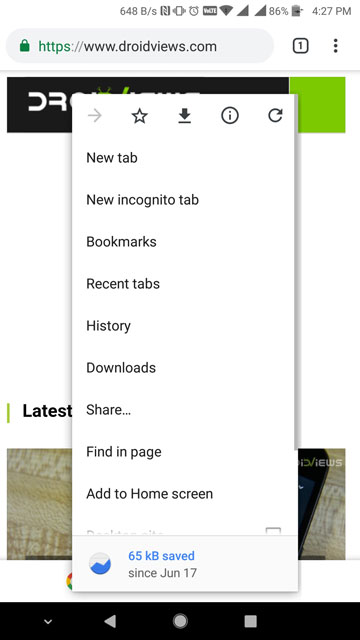
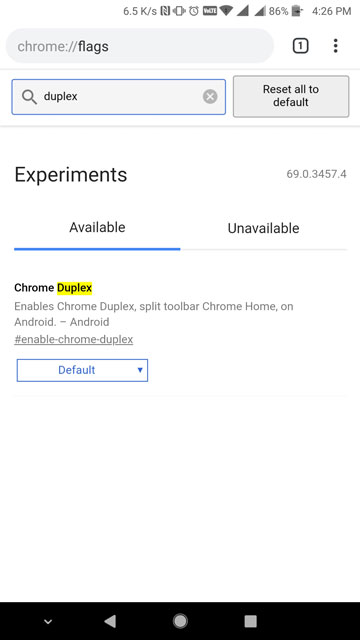
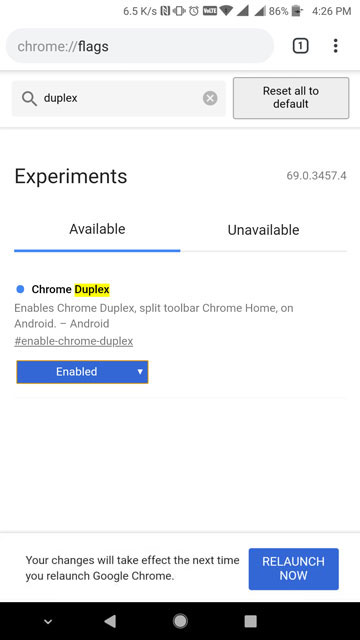
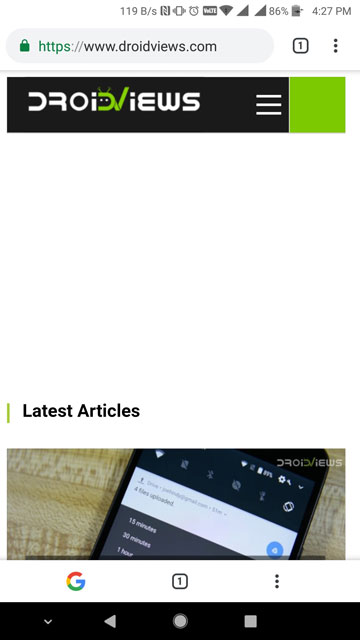
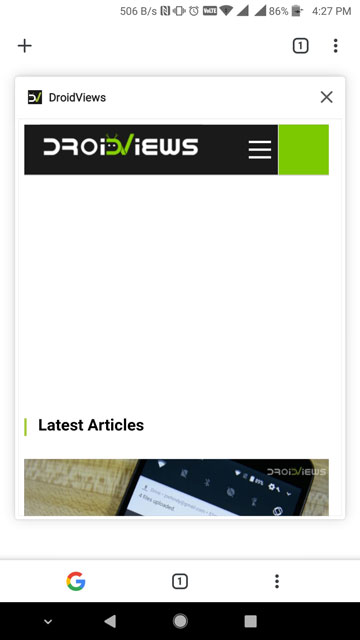
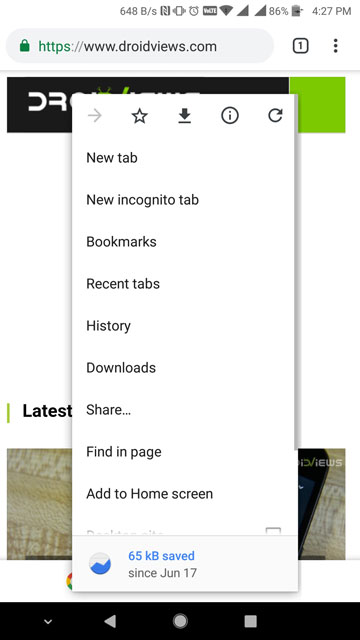
Advertisement



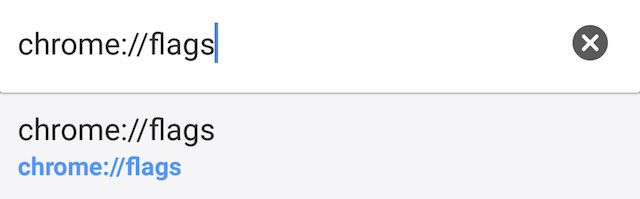

EmoticonEmoticon