One of the most annoying restrictions on YouTube for Android is that it automatically pauses the video you're watching or listening to when you navigate to another screen or open another app on your device. But there are ways around this. Read on to find out how to play YouTube in the background.

1.Free solution
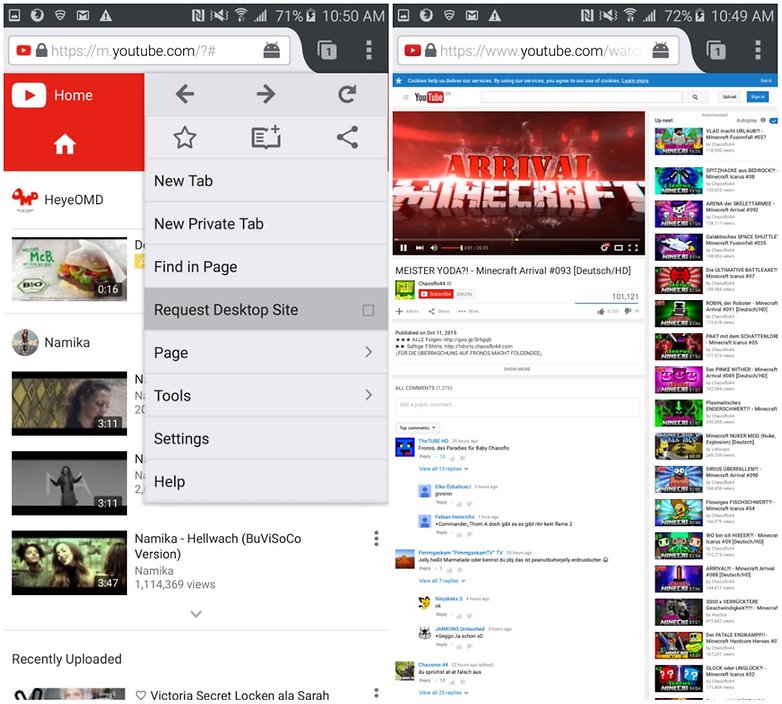
Make sure you request the desktop site, or your phone may automatically load the YouTube app.
If you find the YouTube app opening automatically when you try this, just go to the three-dot menu at the top right, and check the “Request desktop site” box.
2.YouTube Premium/YouTube Music Premium
These services come with the feature called 'Background Play' which allows your video to play in the background when you open different apps or turn the screen off. An added bonus of YouTube Premium is that it also removes those annoying ads.
3.Use a bubble browser
With Brave, the power saving mode must be set to "Off" first - otherwise the video will stop with the default settings when you minimize the bubble or turn off the display.
Not every bubble browser is the same: Fast access to YouTube is not easy with Flynx, because the bubble browsers are optimized to collect links from Twitter clients, Facebook or other apps. Flyperlink allows you to enter a URL directly - there's hardly anything standing in the way of YouTube fun. The bubble browser solution has the advantage that you can also use other video services with it.
Flynx - Read the web smartly
Flyperlink
Note: the power saving mode must be set to "Off" first - otherwise the video will stop with the default settings when you minimize the bubble or turn off the display.
4.Pop-up video apps
Another option for playing YouTube in the background is Awesome Pop-up Video Pro. Now, it doesn't play YouTube in the background, as such, rather it plays them in a small, movable pop-up window, which can be dragged to the side of the screen to achieve a similar effect. You can download the app below.
Awesome Pop-up Video Pro
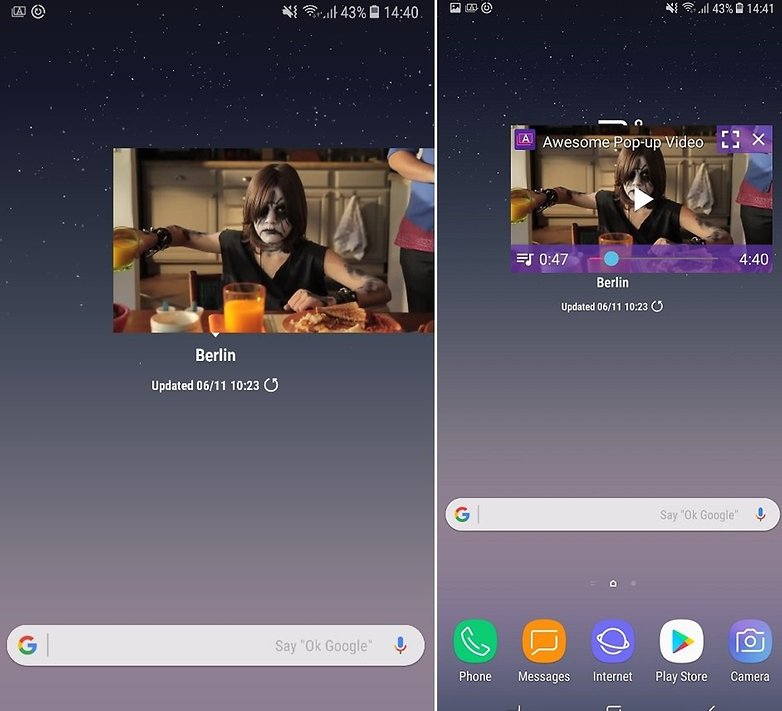
With this app you'll pay only a few bucks as a one time purchase instead of a monthly payment for YouTube Premium. You won't have access to the great features available from the monthly package deal but it's a cheap and quick way to play YouTube videos in the background.
There are other pop-up video apps available, however, such as Floating Tube and various others which advertise this function. They all vary somewhat in look and function, and we haven't had time to try them all. Let us know your favorites in the comments!
Advertisement




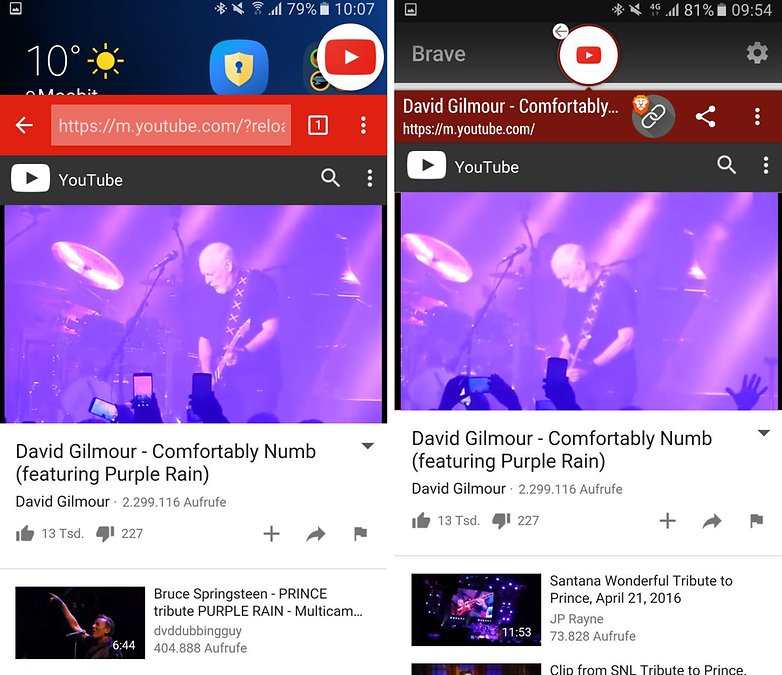

EmoticonEmoticon