When someone takes a screenshot of an Instagram Story, the user may be notified. Instagram is also bringing in a new section in the Story views section which lists the people who took a screenshot of the story. They’ll be marked with a little-dotted circle next to their name.
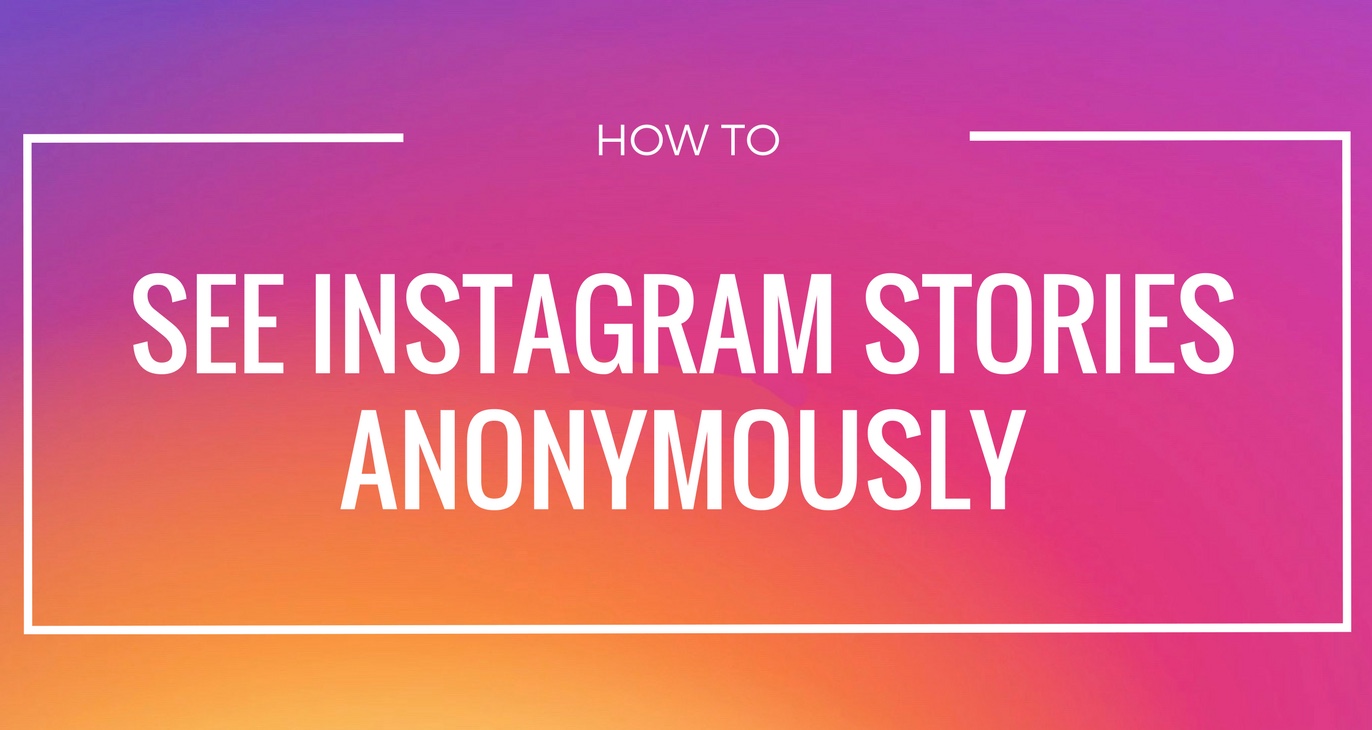
This feature is yet another borrowed from Snapchat, whose roots as a self-destructing message app necessitated such measures. Instagram Stories were made based on that concept, so it stands to reason that they’d want to lift this particular feature, too.
Instagram will now notify you of person who took a screenshot or screen recording of your story. 🙊 pic.twitter.com/RBJHeiQtYV— ᜋᜒᜃ (@mkrsltn) February 8, 2018
1. Use Airplane Mode
This is the oldest trick in the book (one that Snapchat users are familiar with). While Snapchat has now blocked this method, it still works on Instagram:- Open the Instagram app and wait for the Story to load.
- Turn on Airplane mode. This will turn off cellular data, Wi-Fi, Bluetooth and disconnect all wireless devices. On iOS, you can do this using the Control Center. On Android, you can do it from your notification toggles or from the Settings app.
- Go back to the Instagram app, tap on the Story that you want, and take a screenshot.
- Wait for a while and then disable Airplane mode. For good measure, force quit the Instagram app before you do so.
2. Use the Instagram Website
For years, Instagram fought the notion of a website. But now, it has a fully functioning website where you can view your feed, post photos, and even view Instagram Stories. The only major feature that’s missing is Direct Messaging.
The website, in fact, is so good that I’m using it as a replacement for the Instagram app. It’s helping with my social media diet while making it easy for me to dip into my Instagram feed once in a while.
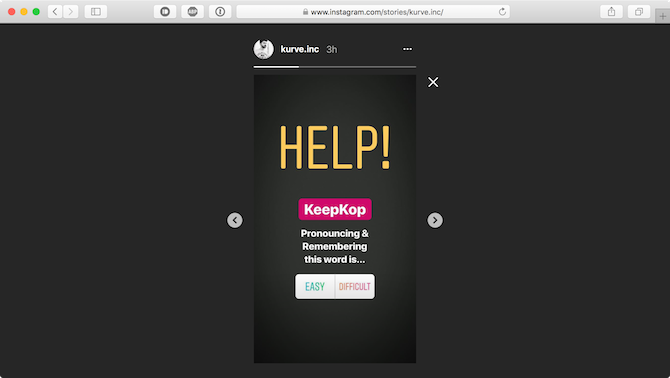
The Instagram website works great on mobile as well as desktop. And as you’re using the Instagram inside a web browser, Instagram can’t tell when you’ve taken a screenshot.
Navigate to Instagram.com, login and open the Instagram Story. If you’re on the desktop, you’ll find Instagram Stories on the right edge of the screen.
After opening the Instagram Story, take a screenshot like you normally would—minus the worry!
3. Use the Chrome IG Story Browser Extension
Chrome IG Story is Chrome extension that brings a supercharged Instagram Story viewing experience to your PC or Mac. Once you’ve installed the extension, you’ll see a new Chrome IG Story section at the top of your feed.
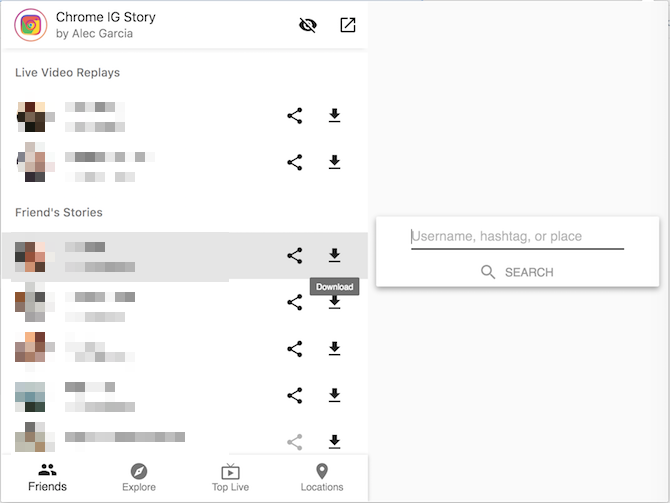
By default, the extension enables a privacy mode so the user won’t know that you’ve seen their story. Right-click on a user’s profile to get to the Download icon. This will instantly download all of their available stories in a zip file (including videos). When you’re viewing the story, you can right-click and save the image as well.
Download: Chrome IG Story for Chrome (Free)
4. Use Story Saver for Instagram on Android

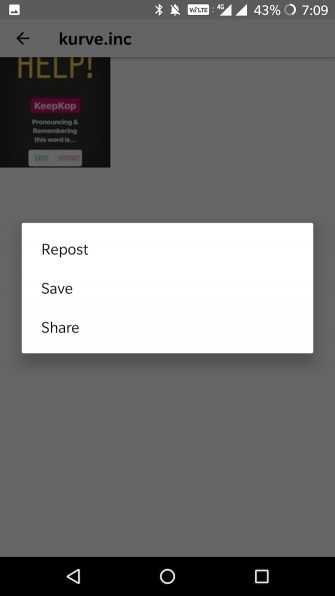
Once you’ve logged in, Story Saver for Instagram will show you your Instagram Stories feed in a list. Tap on a user and you’ll see a grid of their stories. Tap on a thumbnail and you’ll see three options: Repost, Save, and Share. Tap on Save and the image or video will be saved to your Gallery.
5. Use the Repost App on iOS
There are a couple of third-party Instagram Story apps on iOS which let you save Instagram Stories to your Camera Roll. One of the best I’ve found is an app called Repost.
Once you’ve signed in with your Instagram account, you’ll see a UI similar to the Instagram app. Tap on the user from the top to see all of their Stories. Tap on a Story to view it, and then from the three dotted menu button, select the Save option. The photo or video will be saved to your Camera Roll.
Download: Repost for iOS (Free)
Advertisement



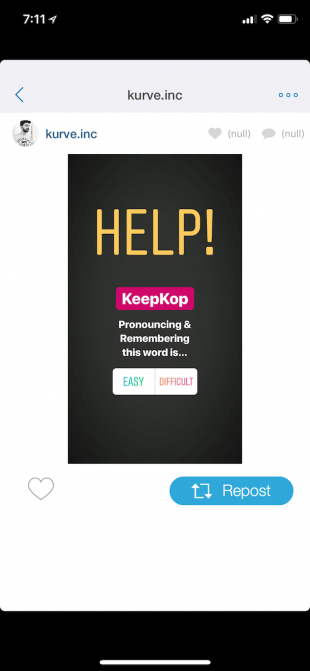
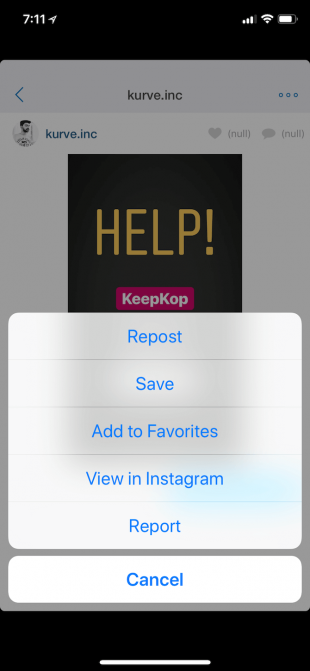

EmoticonEmoticon