Setting up call forwarding on Android helps me avoid call roaming fees, as I can reroute all calls to my home phone, or a local number. Other people use it to avoid being bothered during vacations.


Open the phone app.

Whatever your reason may be, we are here to help you set up call forwarding on Android.

How to set up call forwarding on Android
Keep in mind not all devices have the same settings and menus. Android varies from manufacturer to manufacturer, which means some steps might be different, depending on what phone you are using.
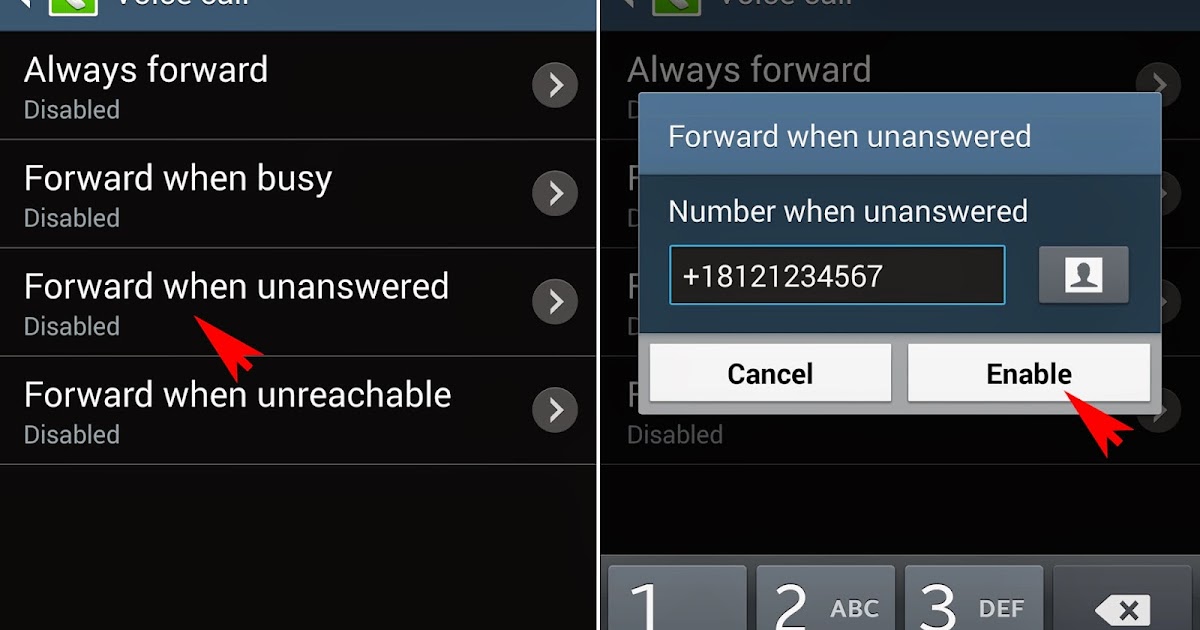
- Open the Phone app
- Hit the 3-dot menu button or the 3-line menu button.
- Go to ‘Settings’ or ‘Call settings’.
- Tap on ‘Call forwarding’.
- You will see multiple options, including:Always forward: All calls go to your desired secondary number.Forward when busy: Calls go to your secondary number of choice when you are on another call.Forward when unanswered: Calls go to a secondary number when you don’t take a call.Forward when unreached: Calls go to a secondary number when your phone is off, in airplane mode, or has no signal.
- After choosing one of the listed options, go ahead and set the forwarding number.
- Select ‘Enable’, ‘Turn on’, or ‘OK’.
To cancel call forwarding on Android, just go back to the same settings and hit the ‘Disable’ option when selecting a forwarding number.
How to set up call forwarding on Android using dial codes

Alternatively, you can do things the old-fashioned way and use dial codes to set it all up manually.
Codes
Unconditional call forwarding: *21*
Call forwarding when line is busy, doesn’t pick up, or is out of range: *004*
Call forwarding when line is busy: *67*
Call forwarding when no pick up: *61*
Call forwarding when out of range: *62*
How to use dial codes:
Open the phone app.
Dial the code, followed by the number you wish to forward calls to, followed by the # sign.
Example: *21*123-456-7890#
Press ‘Send’, ‘Call’, or whatever action button your device uses.

That’s it, guys! Now you know how to set up call forwarding on Android. As always, we would like to hear from you in the comments section. What is your reason for setting up call forwarding on Android?
Advertisement




EmoticonEmoticon